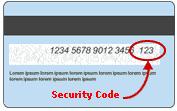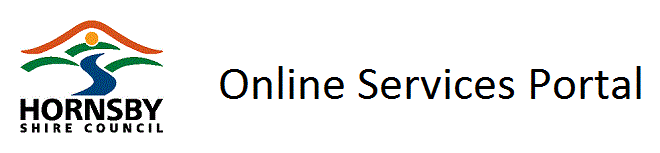
Online Services Portal FAQ
Last Updated: April 2019
Email
for company registration
What
are the rules for passwords?
How
do I reset a lost/forgotten password?
How
can I advise Council of a change in my address, phone number or other contact
details?
What
should I do if the red error banner displays on the screen?
What payment
options are available?
What is the
security code when I enter my credit card details?
Is there a
minimum payment amount?
What should I
do if there is a problem with payments?
Can I make a
payment for someone else?
Can I get a
receipt for my payment
Community
Facilities and Halls
Can
I view the details of my rates?
I
cannot see if I am logged in and there are no menu items displayed
I
enter my login details and select Login and nothing happens!
I
click on a link and nothing happens!
Who
do I contact if there is a problem with the site?
Privacy
Statement and Disclaimer
Online Services
Portal
What
services are available?
There are a variety of services available
to both registered and unregistered users.
Some of these include:
Unregistered Users:
·
Make
a payment
·
Report
an issue or request service
·
Request
planning, property and rate certificates
·
Submit
a Government Information Public Access (GIPA) application
·
Request
tender documents or make a tender deposit
·
Make
a reservation for various facilities
·
Hire
the Community BBQ Trailer
·
Apply
for a Busking Permit in Hornsby Mall
·
Enquire
on a development application
·
Find
your garbage and kerbside cleanup days
·
Submit
applications for Building Certificates and Bushfire Attack Level (BAL)
certificate
·
Submit
an application to prune or remove a tree
Registered Users
·
All
unregistered user services
·
Request
planning, property and rate certificates
·
Update
your contact details
·
Submit
applications for Building Certificates and Bushfire Attack Level (BAL)
certificate
·
Submit
an application to prune or remove a tree
·
View
the balance of your accounts
·
View
a history of your annual rates
How do I access the services?
Go to the Online Services Portal page at http://www.hornsby.nsw.gov.au/council/about-council/online-services
and select any of the items from the page to access the services that do not
require a registration. If you are a
registered user simply login using your username and password.
 How do I
register?
How do I
register?
From the Online Services Portal page http://www.hornsby.nsw.gov.au/council/about-council/online-services
click on the Register now link. Complete
the details and submit. You will receive
an email advising you of that your request has been submitted. Once your registration has been processed,
you will then receive another email advising you that you can now log in with
the username and password you entered at registration.
Please note that registrations are
processed during normal business hours and are normally processed within an
hour.
Email
for company registration
We recommend that when you are registering
on behalf of a company that you use a generic email address (ie. enquries@mycompany.com.au) as all
electronic communications are sent to this email address. This will ensure that if staff leave or are
unavailable that emails are able to be accessed by other staff.
How
do I change my password?
Once you have logged into Online Services
Portal using your Username and password an option of Change Password will be
available at the top right corner of the page.
Click on this link and you will be presented with a screen to enter your
current password, your new password and confirm your new password. Click on OK and your password will be
changed.
What
are the rules for passwords?
Your Online Services Portal password must be
at least 6 characters in length and must contain at
least 1 numeric character and 1 upper case character.
How
do I reset a lost/forgotten password?
If you have lost or forgotten your
password, select Reset Password from the top right of the Online Services
Portal. You will be presented with a
window to enter your Username, your Surname or Company name and your email
address that we would have on our records.
An email will be sent to the registered
email address with a temporary password.
If you are not able to reset, please send
an email to helpdesk@hornsby.nsw.gov.au
How
do I change my username?
Unfortunately, there is not an option to
change your username. To do this you need to register again by completing the
registration and when you have submitted, we will process this new request and
disable the existing record.
How
can I advise Council of a change in my address, phone number or other contact
details?
Only registered users are able to change
their contact details online. Once you
have logged in, select the Edit Your Contact Details from the Your Contact
Details menu and you will be presented with the details we currently have
recorded for you. Complete the changes
required. Please ensure you indicate if
you wish all your contact points with Council to be updated with these new
details and if not, identify the property the change is related to. Any changes will be reviewed and updated with
1 working day.
What should I do if the red error banner displays on the
screen?
The red
error banner indicates that there is a disruption in communications. Click the
back button and go through the step again. If it is a temporary disruption,
this should fix it. If the error banner displays again, email helpdesk@hornsby.nsw.gov.au.
Payments
What payment options are available?
|
|
Currently
the only option for payments is via credit card (Mastercard or Visa) for
Online Services Portal |
Alternative
payment options will differ depending on the type of account you are paying.
Payment
methods are described on the back of your rate or instalment notice, invoice or
statement.
What is the security code when I enter my credit card details?
|
|
Flip your card over and look at the signature box.
You should see either the entire 16-digit credit card number or just the
last four digits followed by a special 3-digit code. This 3-digit code
is your Card Security Code. |
Can I pay by debit card?
The only debit cards you can use for payments on the
internet are Visa or Mastercard Debit Cards.
You cannot use you regular financial institution debit card unless it
displays either the Mastercard or Visa symbol.
Is there a minimum payment amount?
Yes, there is a minimum payment amount of $5.00
What should I do if there is a problem with payments?
Online Services
Portal does not submit your request until a payment has been made by debiting
your credit card account. It is important to record all the details, such as
the payment ID, amount, date and the request ID (if applicable) to check your
accounts at a later date or alternative, use the print function of your
internet browser to print a copy
If there
is a problem with a credit card payment, check that you have credit available
on the account or the card has not expired and have entered all details correctly.
Can I make a payment for someone else?
Yes, you
can make a payment on behalf of someone else by using the Make any Payment
option from the left group of options on the Online Services Portal page. You will need to know the exact account
number to enable you to make the payment.
Can I get a receipt for my payment
Yes, you
can request a receipt be emailed to you as part of the payment process. If you are registered it will be emailed to
the address we have recorded on your record or for unregistered users, you can
nominate an email address at the time of payment.
Facility
Bookings
General
Bookings/reservations
for various facilities managed by Council are now available online including
picnic shelter hire, camping at Crosslands Reserve, Busking
in Hornsby Mall and Community Venues.
Please
browse our website at http://www.hornsby.nsw.gov.au
for the facility and if the item is available to be booked online a button for
booking online will be displayed. You
will be able to select the date and time you wish to book (subject to
availability) and pay in one process.
In most
instances, full charges will be payable at time of booking by Visa or Mastercard.
Note that
if you do not complete your booking within 15 minutes you will receive an error
and the “reservation” will be cancelled.
You will need to re-enter your booking.
Refer to
Council’s Fees and Charges at https://www.hornsby.nsw.gov.au/council/forms-and-publications/fees-and-charges
for full details.
Community Venues
Some facilities
operated by Community Committees are not available to be booked online.
A $12
booking fee is payable for all bookings for Council Community Facilities and
Halls.
Your hire
costs will be calculated on your booking and will be payable by credit card
(Visa or Mastercard) at time of your confirmation of
the booking.
Booking
the facility to 11.45pm allows you to use the facility up until midnight.
Some
facilities have a flat function rate on Friday and Saturday evenings commencing
at 5.00pm. If you require the facility
prior to 5.00pm, you will need to add two lines to your booking. Ie. booking from 3.00pm – 5.00pm which will be charged at the
standard hourly rate and add another booking for the 5.00pm up to 11.45pm
session which you will be charged the flat function rate. The facilities that currently attract a
function rate are:
·
Beecroft
Community Centre
·
Berowra
Community and Cultural Centre
·
Mount
Colah Communty Centre
·
Pennant
Hills Community Centre
·
Thornleigh
Community Centre
Can
I view the details of my rates?
As a
registered user, you will be able view the details of your current and previous
rate notices. You will only be able to view
the details of rate accounts that you are the registered owner. If your name does not appear on the rate
notice you will not be able to view the details. If you feel there is an error in the
ownership records, please contact the Rates Section immediately on 9847 6777
Known Issues
I cannot
see if I am logged in and there are no menu items displayed
It has been identified that there is an issue with
Internet Explorer 10 and this website. To ensure that this website works as
intended, please perform the following steps if you are running IE10.
Tools >> Compatibility View
If prompted, add nsw.gov.au and apply the changes
You should now be able to log in successfully and view
all menu dropdowns.
I enter my
login details and select Login and nothing happens!
This issue is commonly caused by the Privacy level set
in Internet Explorer.
The privacy level needs to be set to Medium High or lower. If your privacy level is High
you will need to add councilsonline.com.au as a Managed Web site via the Sites
button.
The privacy levels are set within Microsoft Internet
Explorer by selecting:
Tools >> Internet Options >> Privacy tab
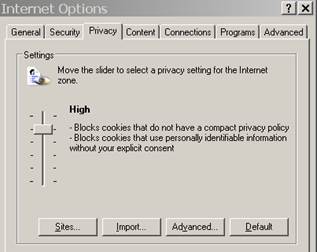
I click on
a link and nothing happens!
This issue is commonly caused by a “Popup Blocker”
being enabled on your PC.
To turn off the Popup blocker in Microsoft Internet
Explorer 6, click Tools, Popup Blocker, then select Turn off Popup Blocker (or
Click Tools, Internet Options and select the Privacy tab where you can uncheck
the Popup Blocker). Alternatively, you
may wish to review your Popup Blocker settings before turning off Popup
Blocker.
Internet security programs may also contain Popup
Blockers. Please refer to your user manual.
Who do I
contact if there is a problem with the site?
Email helpdesk@hornsby.nsw.gov.au for any issues you
encounter. Please note that currently
this is only monitored during business hours (8.30am – 5.00pm, Monday to
Friday)
Further Information
Couldn’t
find the answer!
Email your
question to us at helpdesk@hornsby.nsw.gov.au
and we will respond to you, and if appropriate, add to our list.
Privacy Statement and
Disclaimer
Please
refer to Council’s main website for our online privacy statement at http://www.hornsby.nsw.gov.au/online-privacy-statement
and our disclaimer at http://www.hornsby.nsw.gov.au/disclaimer.